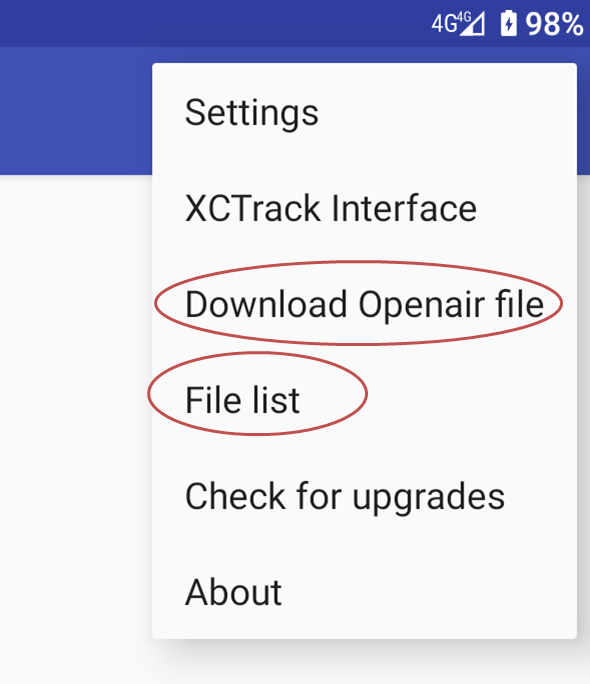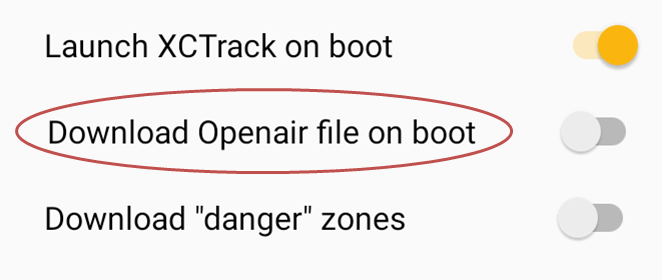IMPORTANT NOTE: WE RECOMMEND USING AIRSPACE INFORMATION DIRECTLY FROM XCTRACK/XCONTEST. THE OPENAIR2AIR3 FEATURE HAS BEEN DEVELOPPED FOR REGIONS NOT CORRECTLY COVERED OR FOR SPECIFIC LOCAL REASONS. USING AIRSPACE INFORMATION DIRECTLY FROM XCTRACK GIVES MANY ADVANTAGES SUCH AS REAL TIME ZONE ACTIVITIES. To know more how to activate Airspaces within XCTrack, check the Airspace info in Menu/Preferences/Airspaces.
Airspaces information can be provided to the instrument through an Openair file. The airspace zones activities are continuously evolving. This means that Openair files should be regularly updated based on these updates.
There are 2 ways to let XCTrack get the airspace:
- Openair file through Air³ Manager with Openair2AIR3 feature or on boot of the device.
- Automatic within XCTrack (recommended).
Getting an Openair file through AIR³ Manager (Download Openair file in the AIR³ Manager menu or on boot if set accordingly):
Openair files should ideally be produced based on a daily analysis of the Notam in order to humanly determine which airspaces are activated or not.
A group of pilots focusing on a given region could organise themselves to validate Openair files corresponding to their region and publish them on a Google Drive folder. Sharing that folder with the pilots that are interested, AIR³ manager can automatically download the latest Openair file published (or directly through the “Download Openair file menu”).
Air³ Manager will copy the airspace files in OpenAir format to the Airspaces’ directory of XCTrack as “Most_recent_OA.txt” and make a second copy in the directory. By choosing that individual airspace file ”Most_recent_OA.txt” once for all, Air³ will automatically use the latest Openair file published on that shared folder without any difficuty.
In order to have this mechanism work, you need:
- an internet connection when trying to get the Openair file
- a Google account set on the AIR³
- reading or writing rights on a Google shared Drive into which the Openair file are published and corresponding to the configured Google account set on AIR³.
- Openair files that have the correct conventional structure (read naming convention in the link below)
If the conditions do not match, you will get the following message:
To solve this problem, just read again the previous comments regarding the conditions to have the mechanism work and set your device and the Google drive accordingly.
You can also have more details regarding Openair download to AIR³ here
Automatic airspace update from airspace.xctontest.org:
XCTrack can use airspaces from http://airspace.xcontest.org automatically.
Choose countries in Preferences -> Airspaces -> Web Tap ‘’Refresh’’.
Airspace activations are automatically checked upon XCTrack restart. This is the preferred method. USE the first described method (Openair2AIR3) only if you are not satisfied with this second method.