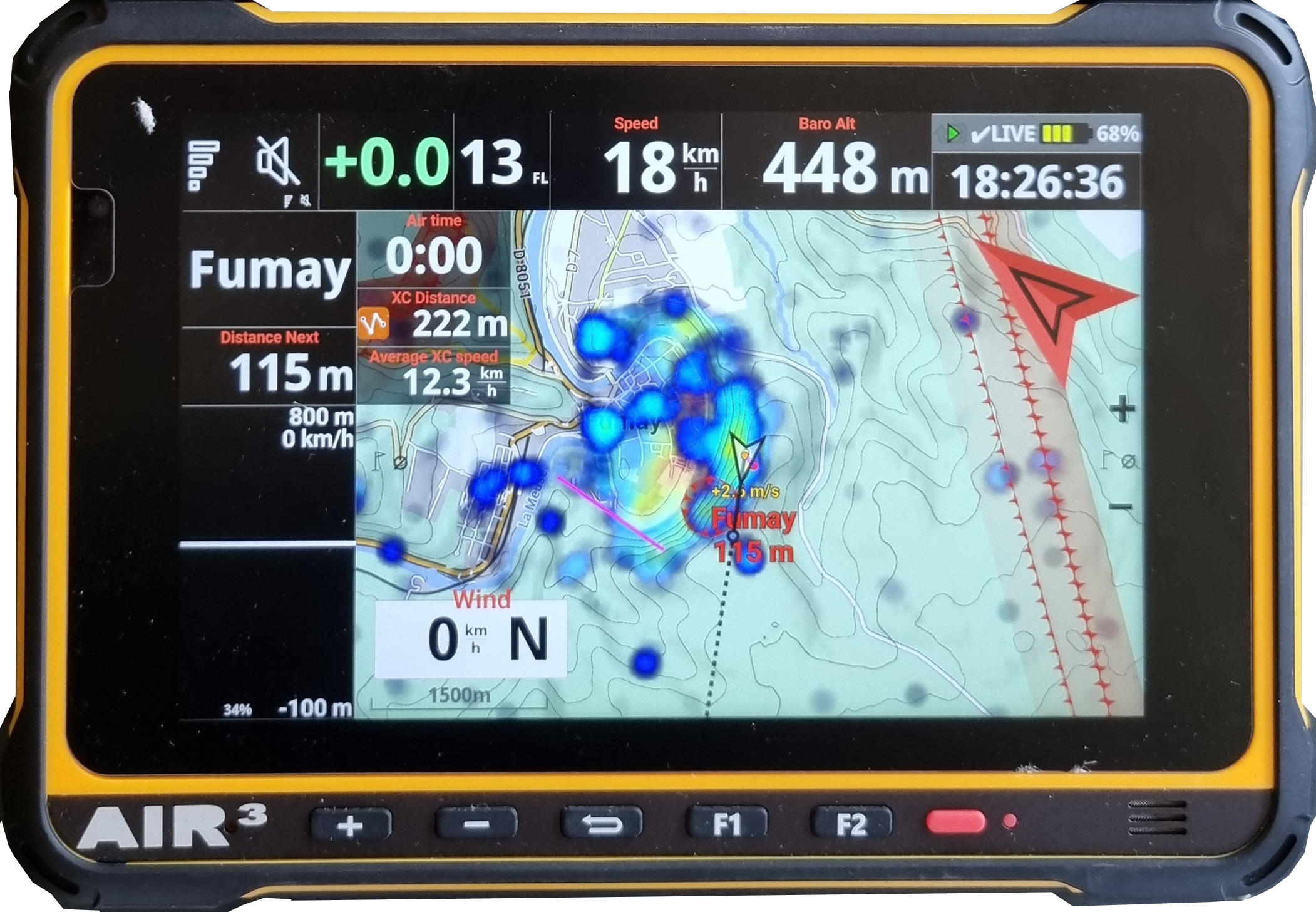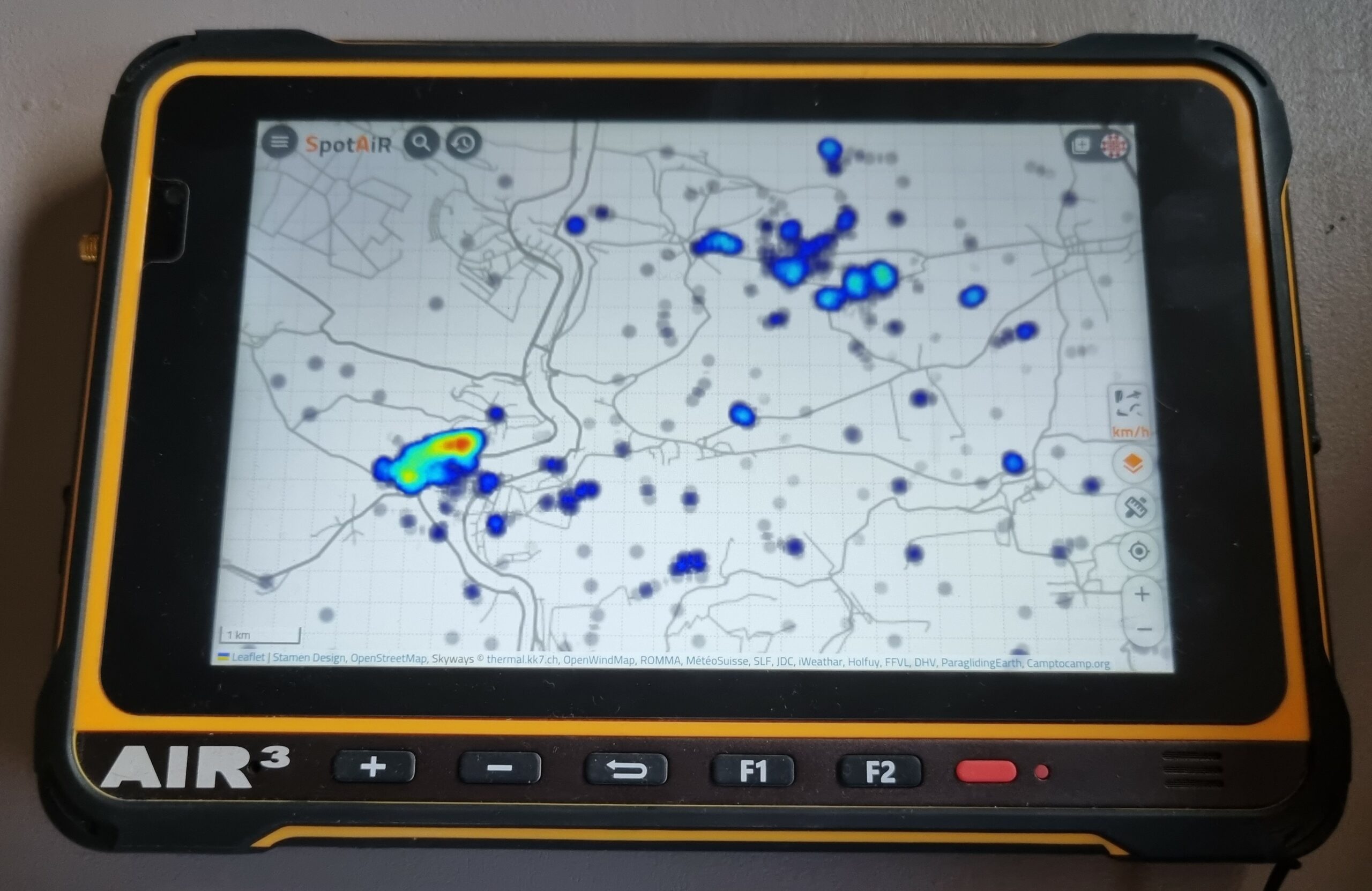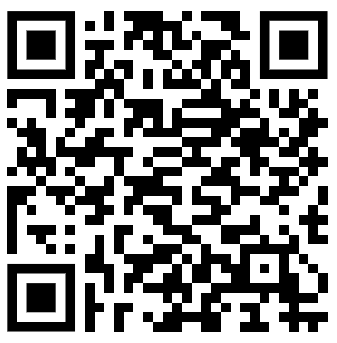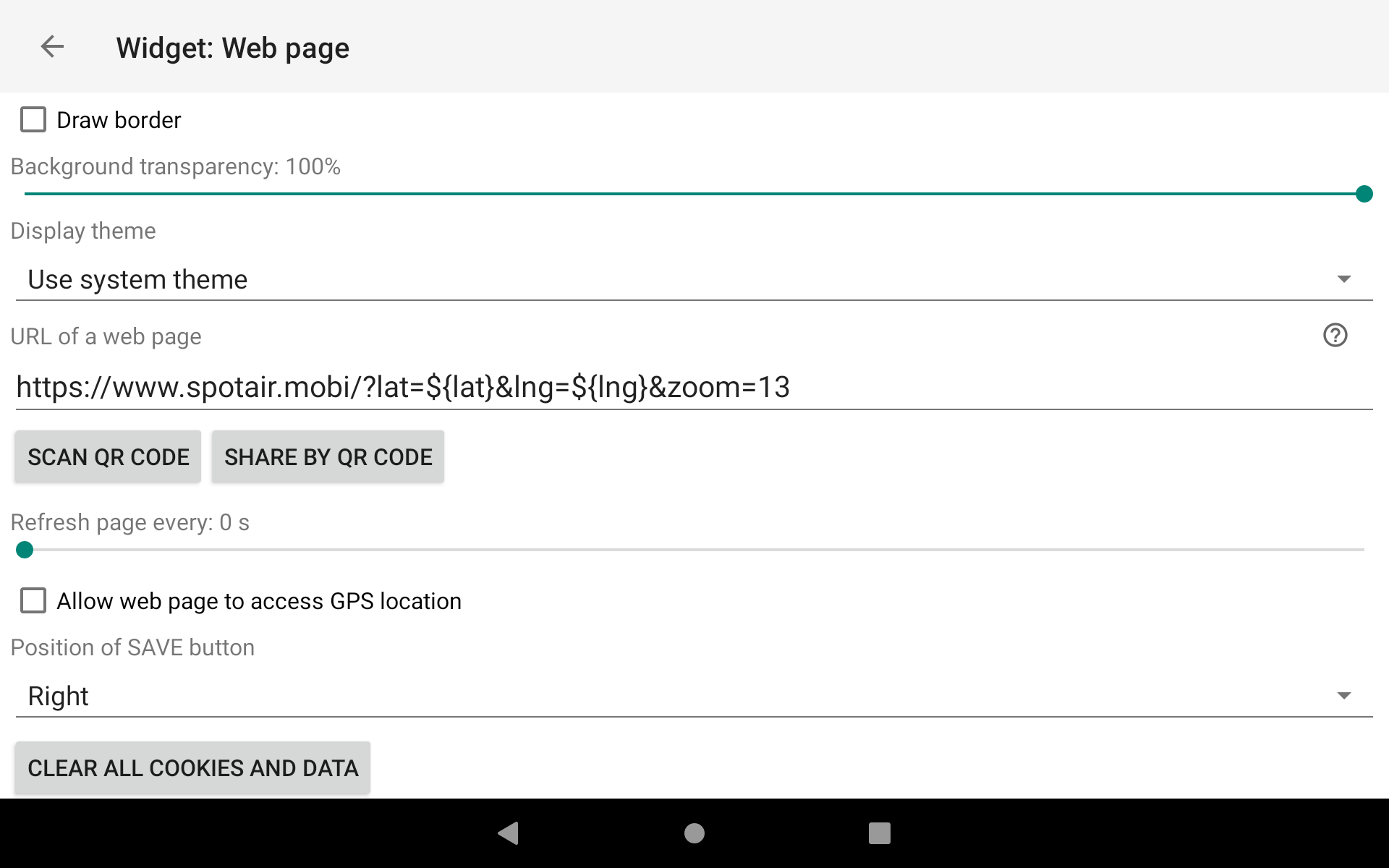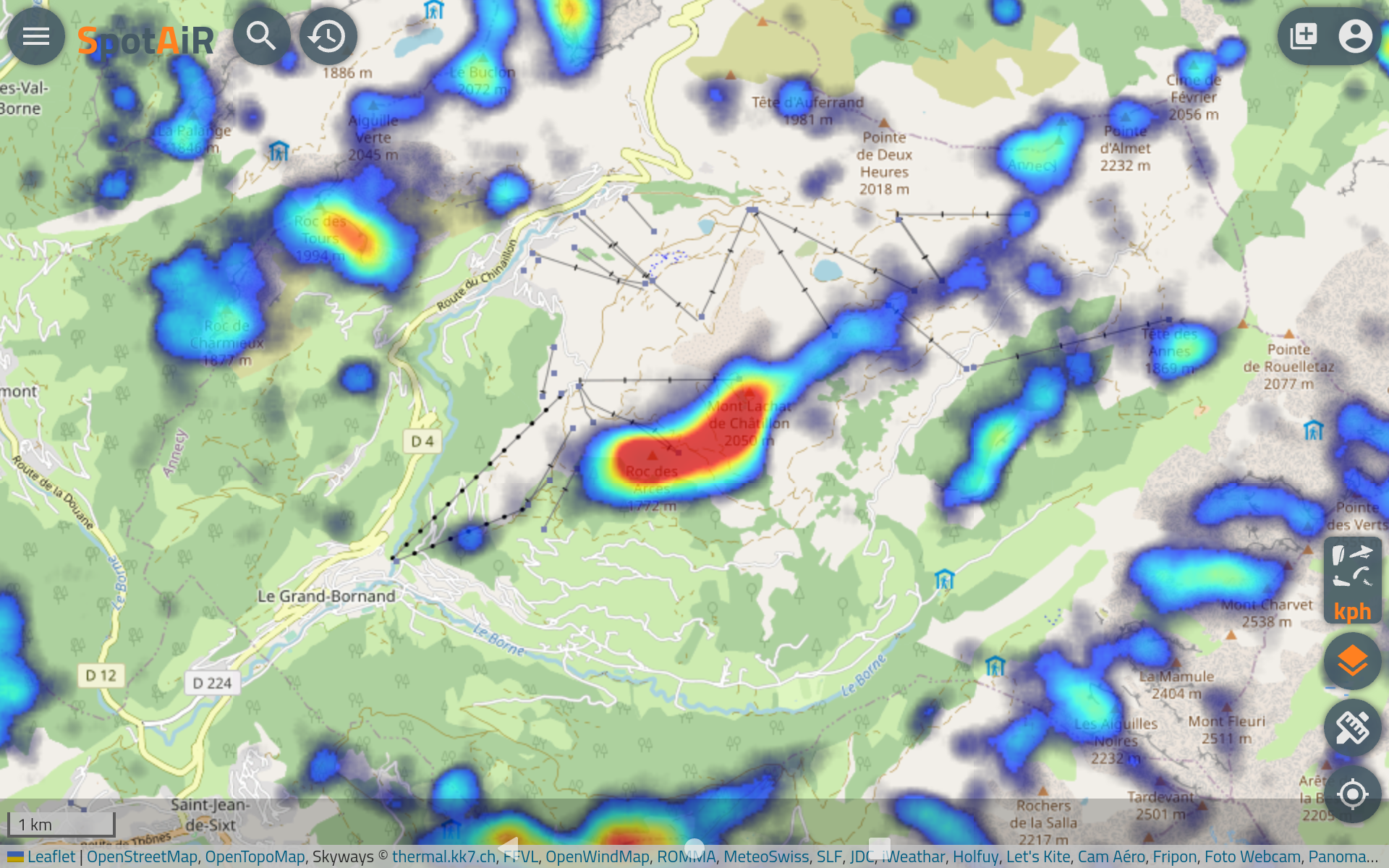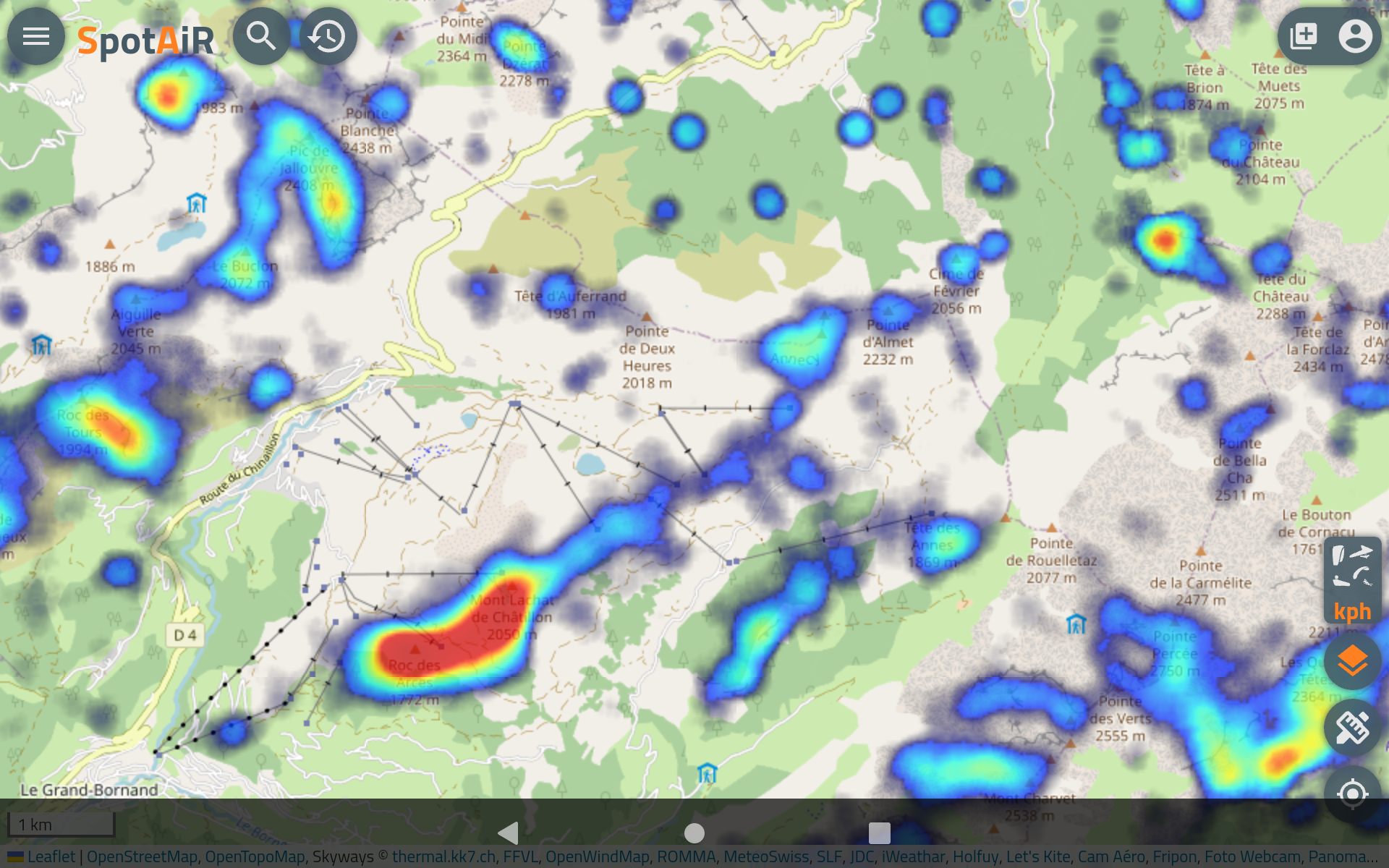Since XCTrack 0.9.9.0 (beta) you can directly see the thermal map layer on both XC Map widget or Task Map widget.
You can read below, other ways to get such thermal spots out of the kk7 database .
These are now considered as “Old way”…
1/ Thermal hotspots
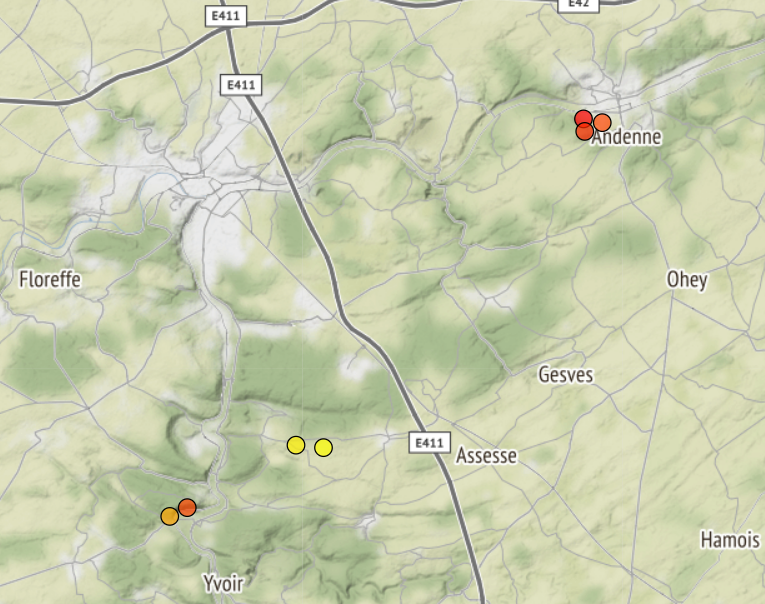
2/ Thermal map
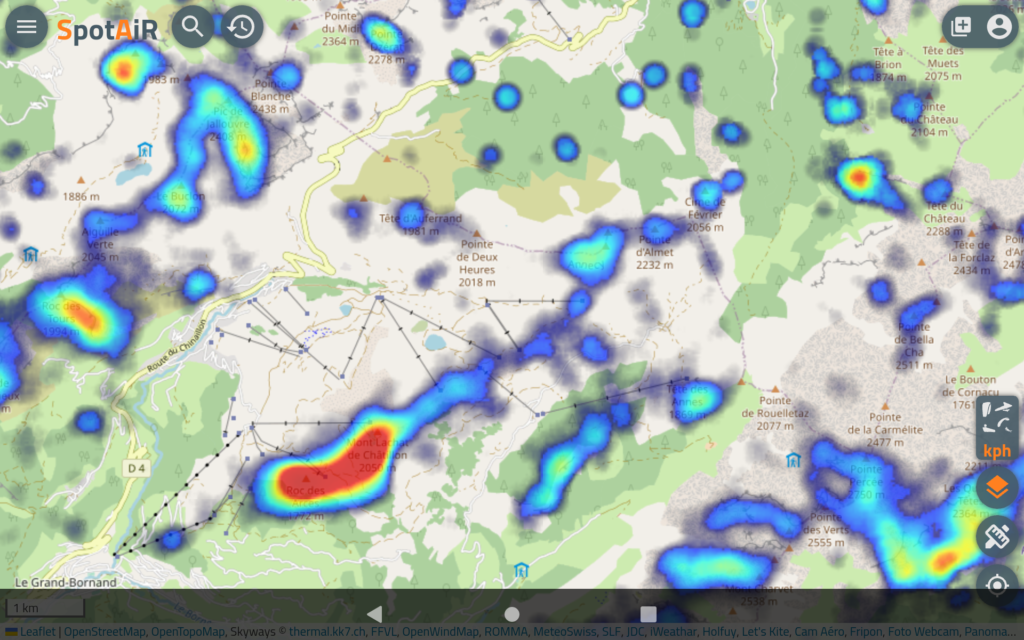
1/ To get the thermal hotspots
- Download the hotspots from https://thermal.kk7.ch/ when you have selected the region you want the hotspots from.
- Choose the wpt format and put that file in the waypoints folder of XCTrack.
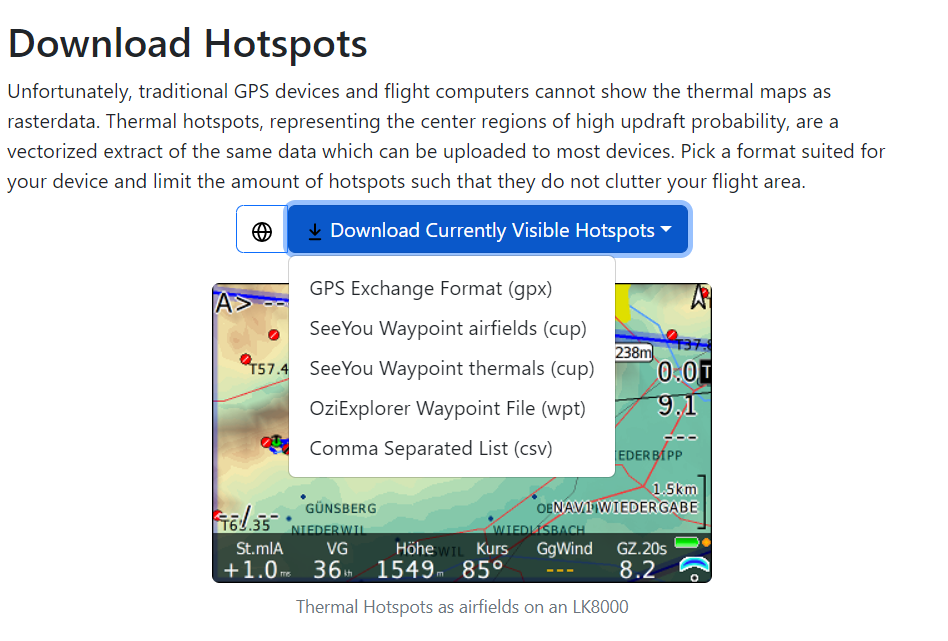
- Read how to activate a waypoint file in XCTrack here.
- You will see the thermal hotspots as black dot on the map if you have activated “Display waypoints” in the Map configuration of the XC map or Task map widgets
2/ To have the thermal map directly within XCTrack:
- Choose the thermal map provider you are happy with:
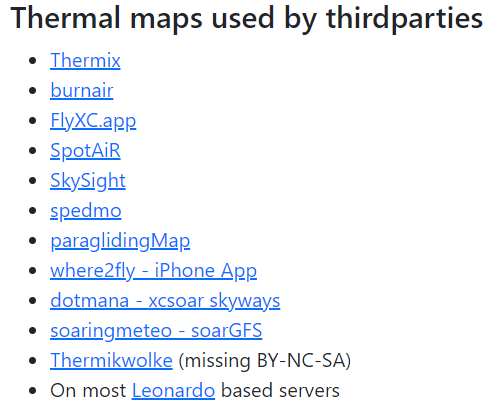
- Add a new page to XCTrack layout. See how to add a new page in Menu/Preferences/Page layout
- Add the Webpage widget and use the URL of one of the map provider using thermal KK7 (see above the list). We would recommend Spotair. Read how to add the webpage widget and how to configure it here. Read below how to use Spotair with placeholders.
- Adjust the settings of the map to display only what you need. Reminder: swipe up to enter the webpage widget adjustment mode, save at the end your webpage adjusted.
Use placeholders in the URL instead of GPS centering
Category:
How to