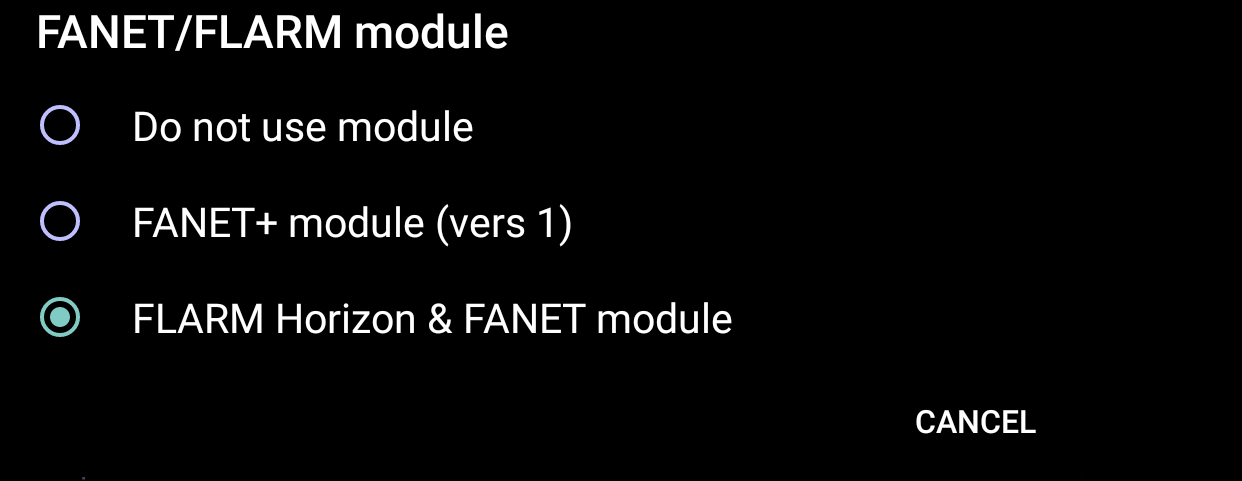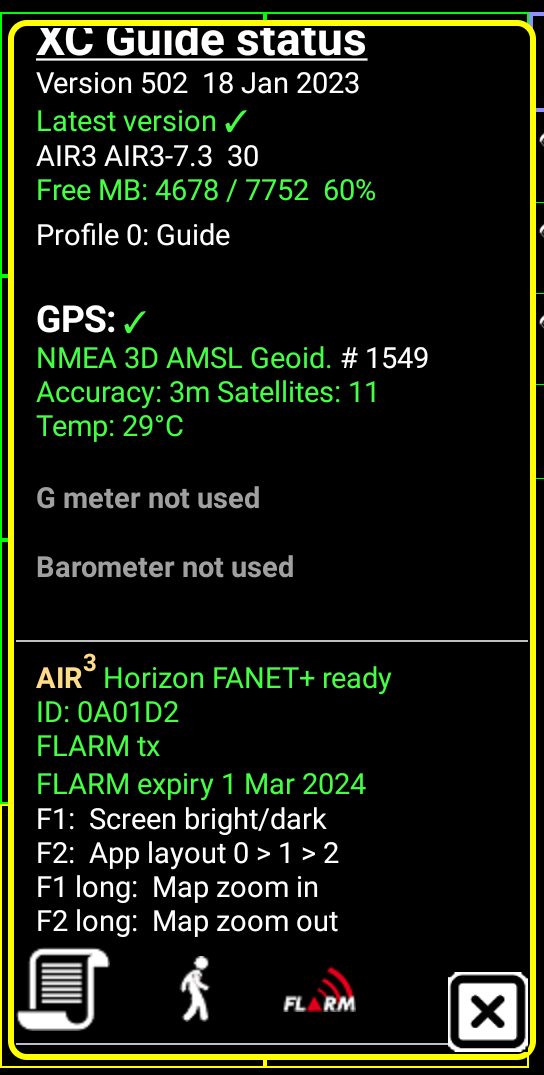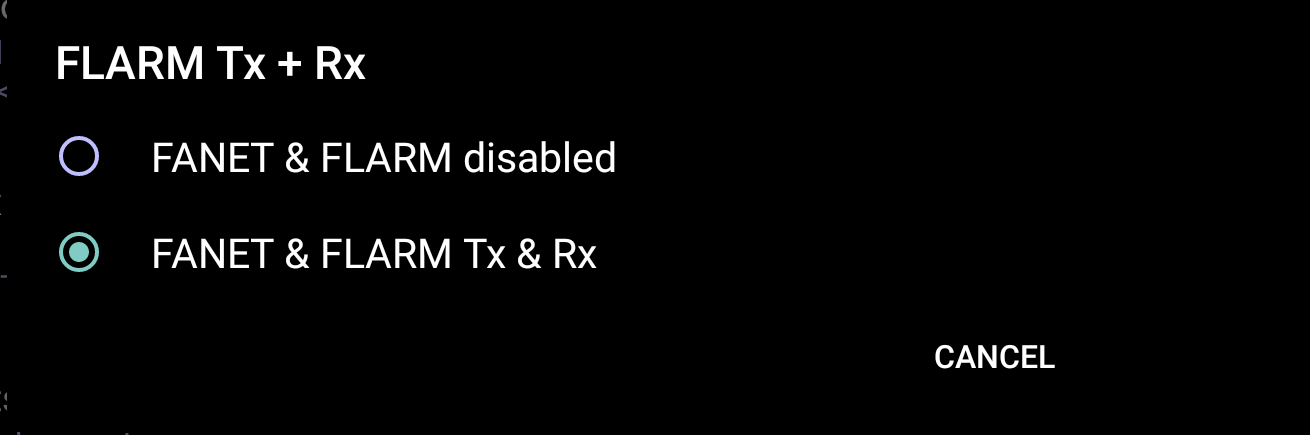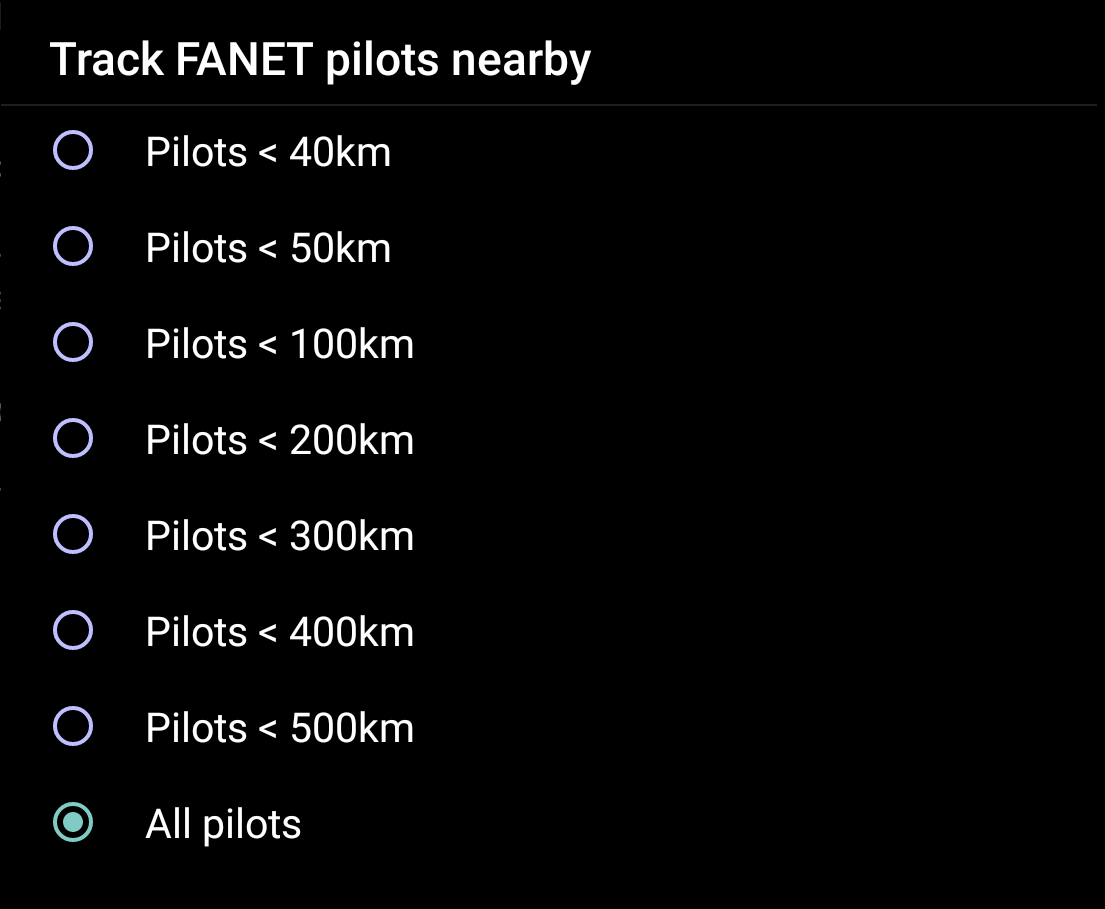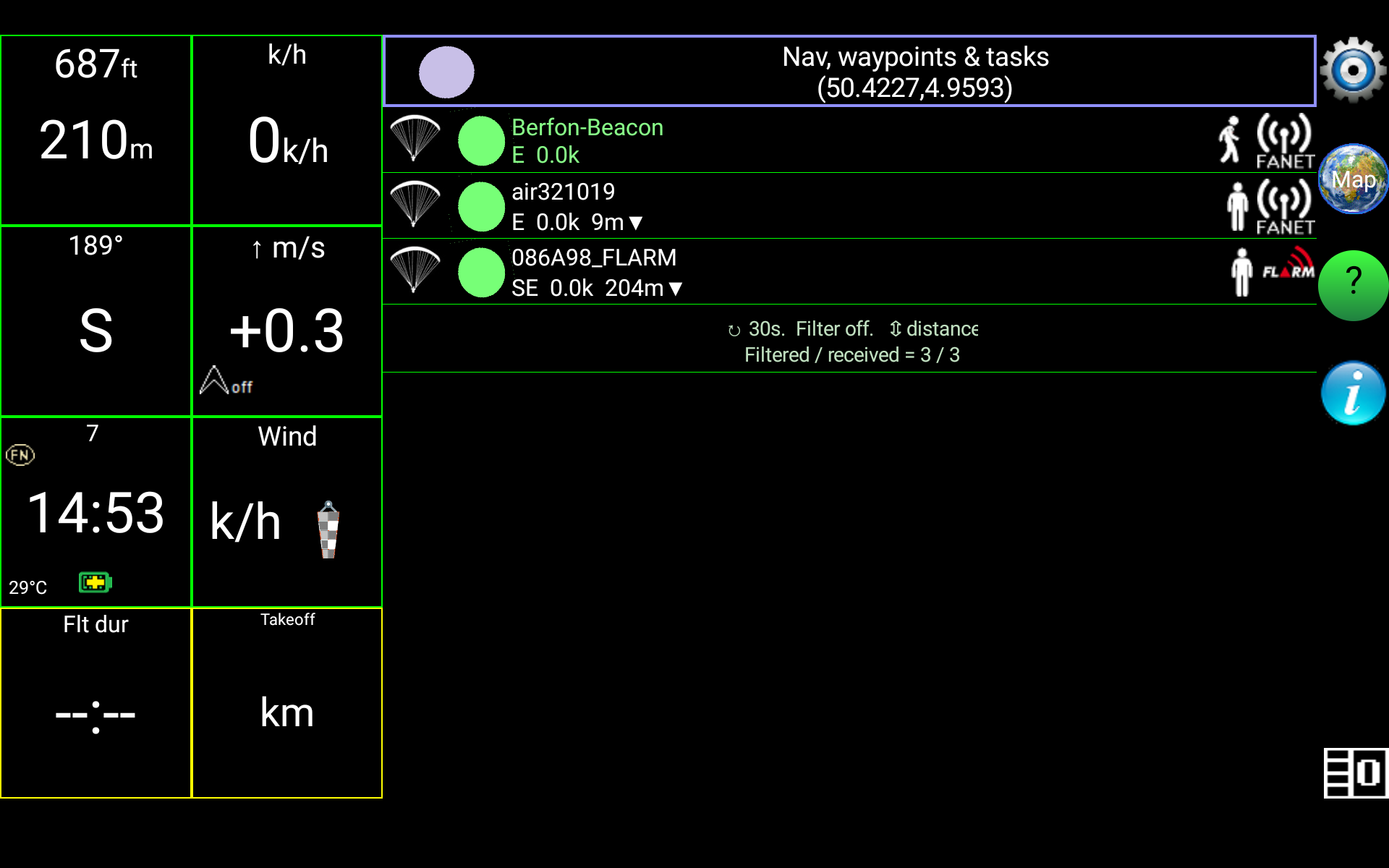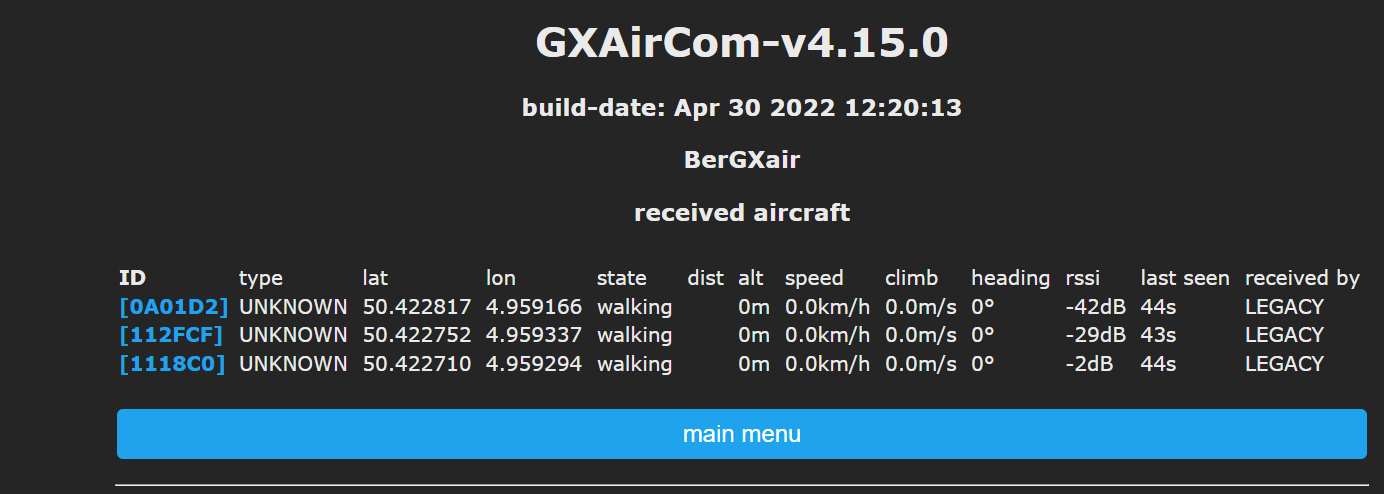If you want to test the Fanet&Flarm signal with another device, here are a couple of information to take into account:
- A GPS fix is needed in both devices
- On AIR³, you should enable Fanet/Flarm Module ONLY in XC Guide OR XCTrack but not both. Restart the device if you have enabled the module with the two apps as it may be blocked.
- Both devices need to be considered as flying to transmit.
- When some devices send both Fanet and Flarm, only Fanet is taken into account by the receiving AIR³
- Make sure to use the latest version of firmware and apps.
If you want to make some tests to understand the ins and outs, while not flying, you should first start with XC Guide. XC Guide provides more information about Flarm and Fanet, so that it is more easy to understand the ins and outs.
To test the module with XC Guide:
- Quit XCTrack and/or make sure the Fanet/Flarm module is not enabled in XCTrack (for more details about how to enable or disable the module within XCTrack, check this FAQ).
- Enable the module in XC Guide (for more details about how to enable or disable the module within XCTrack, check this FAQ). Select the right module (V1 or V2)
- Make sure the Flarm/Fanet module is activated and working in the info window of XC Guide
- Make sure to use the latest firmware of the Flarm/Fanet Module. Check here how to update the firmware.
- Activate the “Always in flight mode” in Settings/Connected devices/Fanet&Flarm settings/
- Check that Flarm Rx and Tx is enable in Settings/Connected devices/Fanet&Flarm settings/
- Check that Fanet is set to detect all pilots in Settings/Livetracking/Fanet
- Check in the XC Guide page the other devices detected. In the following screenshot, the following devices have been used for the test: Skytraxx Beacon (Fanet Tx-Rx, Flarm Tx), AIR³ 7.3+ V1 (Fanet Tx-Rx, Flarm Tx), AIR³ 7.3+ V2 ( Fanet Tx-Rx, Flarm Tx-Rx), GXAircom (Set to only receive and transmit Flarm). The screenshot is taken on the AIR³ 7.3+ V2.
Here is an example coming from GXAircom listing the different devices detected (set to only receive Flarm).
Once the tests have been successful with XC Guide, you can disable the module in XC Guide and test with XCTrack. Check this FAQ to know how to disable the module in XC Guide and enable it in XCTrack.
Here are some advices to make sure you are testing it correctly within XCTrack.
- First of all, make sure you have activated the XCTrack livetracking, so that you can easily observe that you are considered as flying when “Live” is green in the status bar.
- In XCTrack, set the landing detection to “No detection” and set the takeoff detection to 1 km/h in Menu/Preferences/Automatic actions.
- Once both units (receiving and transmitting units) are set, move a little bit to activate the takeoff. Use an XCTrack map that displays “nearby pilots”.
Remember that both units have to be considered as flying.