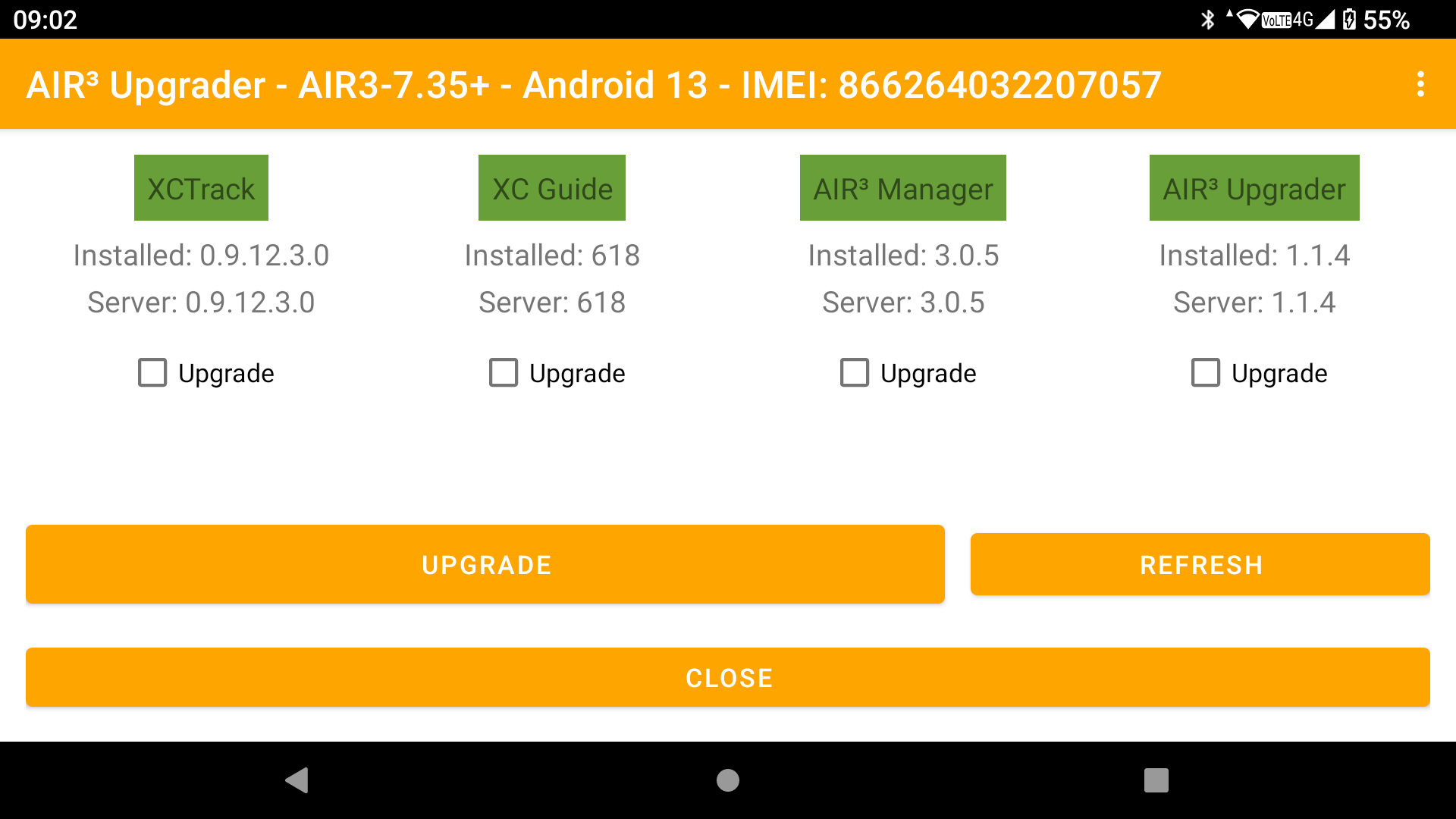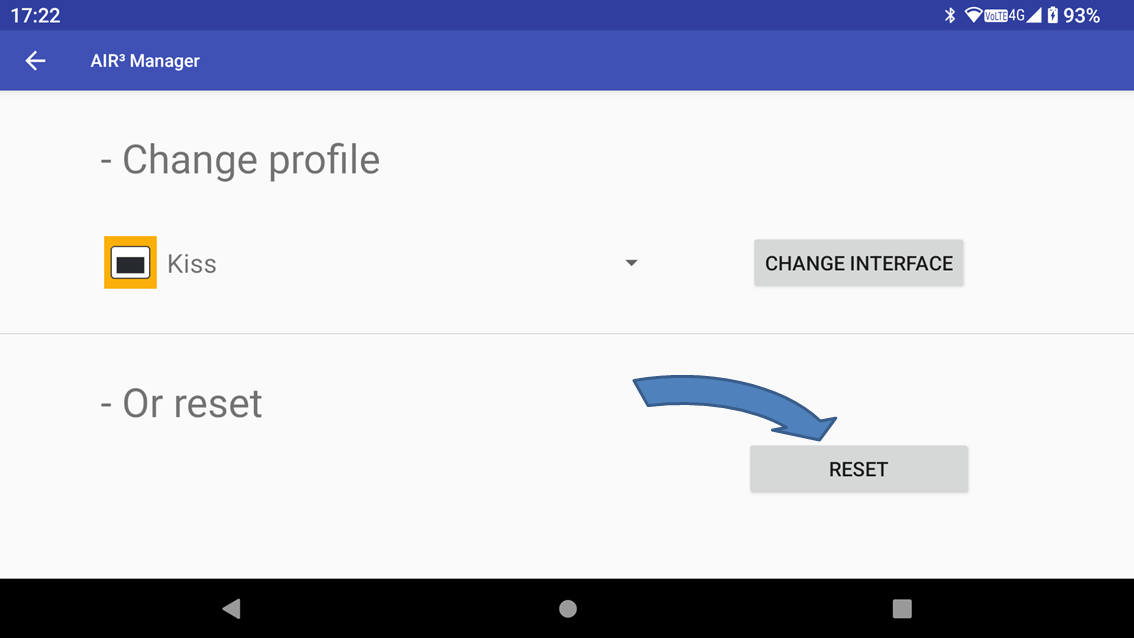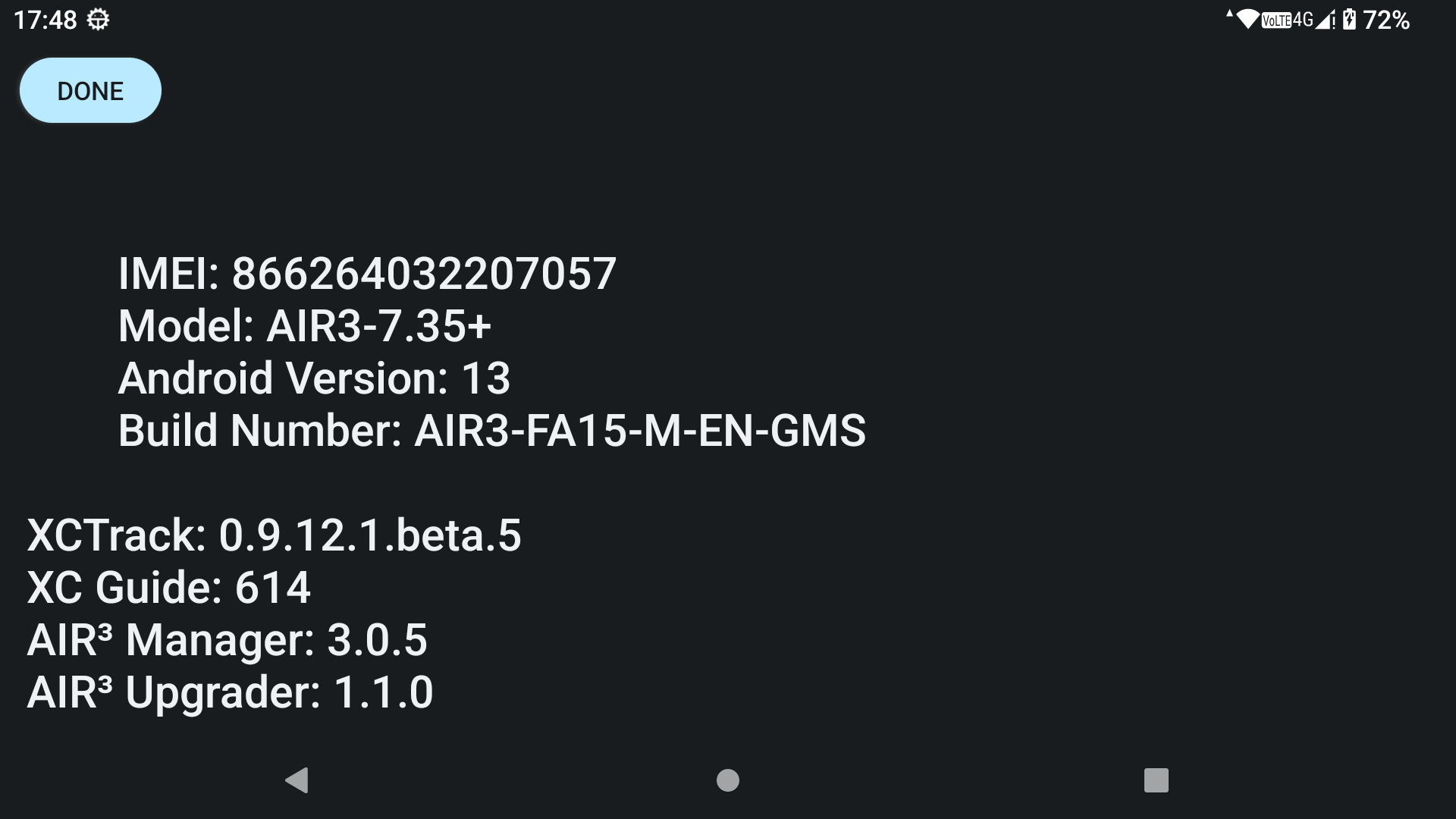In case you face an issue with your device, here are some comments to take into account.
We receive a lot of support questions that are user related and that can be solved easily. So, when you contact us, please make sure to comply with all the requests indicated here below in the “Before contacting us” section.
1/ Before contacting us
- Do not make a factory reset. Factory resetting the device will erase everything, including the XCTrack Pro licence, maps, terrrain files, etc. If you absolutely need to make a factory reset, contact us to get the procedure first.
- Make sure you have all latest apps. Update all your apps using AIR³ upgrader. This step is important to make sure the issue you are facing has not already been solved in a more recent version of the app.
- Avoid configuration issues. In order to avoid any concerns related to an incorrect configuration, the first things to do are
- If you have a special XCTrack layout, export your XCTrack configuration (pages only). Check here more details how to export. This step allows you to import back your configuration afterwards.
- Reset XCTrack configuration. With Air³ Manager, click on XCTrack interface button, then reset. Check here how to reset XCTrack interface. This step allows to make sure that the issue is not linked to a change you have made to XCTrack configuration. By using the default configuration of AIR³, we eliminate all possible errors coming from a wrong configuration.
- Restart XCTrack. Make sure to quit XCTrack from XCTrack menu before restarting
- Test again without doing any customization to check if the problem still appears with the latest apps and the default configuration.
- Note that there is full online manual available here: https://www.fly-air3.com/en/support/air3-xctrack-manual/ . This manual is online and therefore indexed by Google. Most of the time it is very easy to get to the right page by searching for some answers directly with Google. We strongly recommend that you read the instructions related to the problem you are having to make sure that it is not just a problem of understanding how things work.
- It is strongly recommended to read the faqs and watch our tuto videos here: https://www.fly-air3.com/en/support/ . There are many specific issues that are addressed in our FAQ. Have a look to make sure the issue has not already been addressed. Some people prefer to watch videos rather than read instructions. Check out our videos, which cover most of the questions you might have.
2/ Contacting us: Free asynchronous support
We offer free asynchronous support if you can’t find the answer to your question on our support pages.
To get quickly a solution, please show in your video all settings related to the problem that are set correctly.
A support request with a video clearly showing that all of these recommendations have been followed will be prioritized.
3/ Contacting us: one to one support
One-to-one remote sessions are also available for customers who prefer to speak directly to a support agent for a reasonable fee (max 40 minute session). Contact us to know more.
Here are other ways to find your IMEI.
IMEI number can also be found:
If you still can’t find your IMEI but found the MEID, please provide it to us (MEID is the same as IMEI with missing last number).
In the About menu of AIR³ Upgrader
On the box of the device when you bought it
On the back of the device
In Settings/About device/IMEI (depending on Android version, you may need to find it in Settings/System/About device/Status)
In XCTrack Preferences/About XCTrack by clicking on the XCTrack version and then scrolling down.